StPlayer provides a low latency UDP (unicast and multicast) FMV stream playback.
Select New Stream Session in a menu to open a configuration page.

Configuration parameters:
- NIC, IP and Port. Stream access parameters.
- Cache. Dejitter buffer. Set the value as low as possible to get a low latency playback. When the stream has significant jitter, increase this value to get smooth playback.
- Timeout. The player will report a streaming error when there is no stream for the time period defined here.
- Low Latency mode. When this option is selected, the player is optimized for low latency playback. Cache parameter won't have any effect. Note, that the playback may be not smooth. Use this mode with caution.
- Ts over RTP. Select this option in order to play TS over RTP stream.
- Url. Information field. The stream url as it passed to the player.
Select the udp IP and Port of the stream and start playback.
- Note
- When your stream source is a unicast stream, it is automatically recasted to the Multicast (first available port. With TTL=1) in order to allow simultaneous recording from the same socket.
 Local unicast recasting to multicast
Local unicast recasting to multicast
RTP stream playback
When receiving RTP streams, users must specify the payload format:
The format must be one of the following:
- m2t (mpegts over rtp)
- h264
- h265
- av1
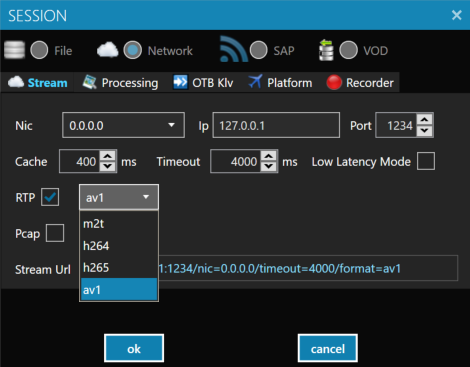
- Note
- Please note, DVR mode and Recording functionality are not available for RTP streams.
RTSP stream playback

You can play RTSP streams by selecting New RTSP session from the File menu.
- Note
- Recording and DVR mode are not available for RTSP stream playback.
Pcap playback
You can play stream directly from .pcap files. Select Pcap at the Sessions configuration. Or just drag and drop .pcap file into the player.
This feature is for debugging purposes and may not work for some files.

- Note
- While playing from pcap, unicast to multicast recasting is not done and stream recording is disabled. Also, if you have a capture in a .pcapng format, save it as .pcap and use the resulting file.
Out-Of-Band Klv
It is possible to receive out of band Klv data (in RAW KLV format). Configure NIC, Ip, and port, as shown below in order to receive the Klv data from an additional source.
